G
GitMay
Guest
It has been around two weeks since my laptop started to do an automatic check on my C: drive every startup, but somehow it never proceeds to actually check it (it skips right away to the lock screen). I find this really odd because I have not force-shutdown my laptop for--at least--the last 6 months. Besides, I am pretty sure that this is not the first time my laptop did a disk check during startup, and when it does, it always continues until the process is 100% done
1st attempt of fixing this: Using the check disk tool in my C: drive's Properties menu
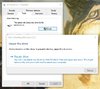
So I went to check my C: drive Properties and click on the "check" button in the "Tools" tab, and--as expected--it says that there are errors in my C: drive and I have to repair it, but I soon figure out that it is not possible to fix a C: drive while I am using the computer, thus, the repair can only be done during startup, but as always, when the system scans my C: drive during startup, it never actually complete the process,
2nd attempt of fixing this: Running the "chkdsk" command in cmd
After failing to check the disk in the Properties menu, I tried another method, which is to run the chkdsk command on my C: drive using cmd. I ran the "chkdsk /f /r c:" command, but as always, when my computer starts, it doesn't finish the scanning & fixing process.
3rd attempt of fixing this: Replacing autochk.exe in System32
I initially thought the autochk.exe in my laptop is corrupted but when I ran the "sfc /scannow" command in cmd, it finds "no integrity violation". I also have tried replacing my autochk.exe from another computer but it doesn't fix anything.
Running the "chkdsk" command in a read-only mode

I then tried to run the chkdsk command in a read-only mode (without /f or /r) and oddly, it says that "Windows has scanned the file system and found no problems. No further action is required", contrasting to what the system says when I checked the disk in the Properties menu. This is the same result as when I ran chkdsk to my D: drive (which I'm certain, is healthy, bcs previously I've checked my D: drive in the Properties menu and it also said that there's no error found in it).
Long story short...
...when I checked my C: drive in the Properties menu, in the Tools tab, it says that there are errors in my disk, but when I ran the chkdsk command with cmd, it says otherwise, which leaves me with confusion on whether or not there is actually something wrong with my C: drive.
My assumption
I personally think that there is a bug that causes the system to falsely marks my C: drive as dirty, therefore, triggering autochk to check on C: during startup, but as there's no actual error in it, it skips the process, because aside from chkdsk c: didn't find any error, as I have mentioned before, there hasn't been a forced shutdown recently and I also did not feel a deterioration in my laptop's performance.
However, there's also a possibility that it's not a false positive, and therefore, I have to fix it as soon as possible before further damages happen.
I could really use some help to figure out whether or not there is actually something wrong with my C: drive
If it's just a false positive, what can I do to stop the system from running autochk during startup?
And if it is not, what is the problem and what should I do to fix it?
Thank you
Continue reading...
1st attempt of fixing this: Using the check disk tool in my C: drive's Properties menu
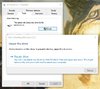
So I went to check my C: drive Properties and click on the "check" button in the "Tools" tab, and--as expected--it says that there are errors in my C: drive and I have to repair it, but I soon figure out that it is not possible to fix a C: drive while I am using the computer, thus, the repair can only be done during startup, but as always, when the system scans my C: drive during startup, it never actually complete the process,
2nd attempt of fixing this: Running the "chkdsk" command in cmd
After failing to check the disk in the Properties menu, I tried another method, which is to run the chkdsk command on my C: drive using cmd. I ran the "chkdsk /f /r c:" command, but as always, when my computer starts, it doesn't finish the scanning & fixing process.
3rd attempt of fixing this: Replacing autochk.exe in System32
I initially thought the autochk.exe in my laptop is corrupted but when I ran the "sfc /scannow" command in cmd, it finds "no integrity violation". I also have tried replacing my autochk.exe from another computer but it doesn't fix anything.
Running the "chkdsk" command in a read-only mode

I then tried to run the chkdsk command in a read-only mode (without /f or /r) and oddly, it says that "Windows has scanned the file system and found no problems. No further action is required", contrasting to what the system says when I checked the disk in the Properties menu. This is the same result as when I ran chkdsk to my D: drive (which I'm certain, is healthy, bcs previously I've checked my D: drive in the Properties menu and it also said that there's no error found in it).
Long story short...
...when I checked my C: drive in the Properties menu, in the Tools tab, it says that there are errors in my disk, but when I ran the chkdsk command with cmd, it says otherwise, which leaves me with confusion on whether or not there is actually something wrong with my C: drive.
My assumption
I personally think that there is a bug that causes the system to falsely marks my C: drive as dirty, therefore, triggering autochk to check on C: during startup, but as there's no actual error in it, it skips the process, because aside from chkdsk c: didn't find any error, as I have mentioned before, there hasn't been a forced shutdown recently and I also did not feel a deterioration in my laptop's performance.
However, there's also a possibility that it's not a false positive, and therefore, I have to fix it as soon as possible before further damages happen.
I could really use some help to figure out whether or not there is actually something wrong with my C: drive
If it's just a false positive, what can I do to stop the system from running autochk during startup?
And if it is not, what is the problem and what should I do to fix it?
Thank you
Continue reading...