F
ForumFAQ
Guest
We have noticed multiple similar issues in our forums that the Signature button does not work when we click on it, for example:
outlook 2016 Signature window will not open
Outlook doesn't allow entry of email signature
Outlook 2013/2016 Signatures and Stationery and Fonts buttons are not working
In this article, we will introduce some methods to fix this problem.
Symptom:
You are using Outlook 2016, and you experience one of the following symptoms:
Causes:
This issue may occur due to one of the following causes:
▲ Office installation incompatible with the pre-installed Microsoft Office desktop apps
▲ A registry entry pointing to the wrong location of Outlook.exe
▲ The buttons are disabled by Group Policy
Solutions:
1. Office installation incompatible with the pre-installed Microsoft Office desktop apps
This issue occurs if you install an Office subscription on a PC that has pre-installed Microsoft Office desktop apps. This would be the case when you buy a new computer which has the Microsoft Office desktop apps pre-installed, and then you installed your own copy of Office. To fix this issue, uninstall the pre-installed Microsoft Office Desktop Apps:
(Note: This issue is fixed in Office Version 1802 (Build 9029.2167) or higher. When you install an Office Subscription with that build or higher, it will automatically remove the pre-installed Microsoft Office Desktop apps.)
See Outlook freezes clicking the Signature buttonfor more details.
2. A registry entry pointing to the wrong location of Outlook.exe
The following registry keys need to point to the exact location of Outlook.exe, otherwise, it may cause the Signature button to not work. This usually happens if you switch between different versions of Office on the same computer (downgrade then upgrade, 32-bit Office to 64-bit Office or vice versa). It could also happen if the registry keys were not successfully written to the registry when installing Office, due to your security program. To fix this issue, check and edit the following registry keys:
(Note: Before you edit the registry, we recommend that you make a backup of your registry. If a problem occurs, you can then restore the registry to its previous state. Learn more about How to back up and restore the registry in Windows.)
The registry key path differs according to the Office version and Windows version.
In the right-side pane, change both (Default) and LocalServer32 values in the corresponding key to the appropriate path for your installation of Outlook. If the LocalServer32 key is missing, you can manually create it via right-clicking in the right pane > New > Multi-String Value.
For your reference, the default path for Outlook.exe should be:
32-bit Click-to-Run version of Outlook 2016:
C:\Program Files (x86)\Microsoft Office 16\root\office16\Outlook.exe
64-bit Click-to-Run version of Outlook 2016:
C:\Program Files\Microsoft Office 16\root\office16\Outlook.exe
32-bit MSI version of Outlook 2016
C:\Program Files (x86)\Microsoft Office\Office16\Outlook.exe
64-bit MSI version of Outlook 2016:
C:\Program Files\Microsoft Office\Office16\Outlook.exe
It’s recommended to browse to the above path to ensure that you are using the correct path in the registry keys.
3. The buttons are disabled by Group Policy
Your administrator could restrict the use of signatures in your environment via Group Policy. If the Signature button is grayed out and there is no option available to edit or choose a signature, moreover, all users are affected by this issue, you may consider contacting your IT admin and confirm whether they have Group Policy configured to restrict this behavior.
If you are encountering a similar issue, try the above steps. If the issue persists after all these steps, feel free to post a question with all details to our forum (via clicking “Ask a question” at the top left of this page), we’ll look further into the issue and try our best to help you.
Please click to vote if the post helps you. This can be beneficial to other community members reading the thread.
Continue reading...
outlook 2016 Signature window will not open
Outlook doesn't allow entry of email signature
Outlook 2013/2016 Signatures and Stationery and Fonts buttons are not working
In this article, we will introduce some methods to fix this problem.
Symptom:
You are using Outlook 2016, and you experience one of the following symptoms:
- When you click the Signature button in the New Email window, Outlook hangs for a few seconds and you are not able to add a signature.
- When you click the Signatures… button under File > Options > Mail, nothing happens.
- The Signatures… or Stationery and Fonts button is grayed out.
Causes:
This issue may occur due to one of the following causes:
▲ Office installation incompatible with the pre-installed Microsoft Office desktop apps
▲ A registry entry pointing to the wrong location of Outlook.exe
▲ The buttons are disabled by Group Policy
Solutions:
1. Office installation incompatible with the pre-installed Microsoft Office desktop apps
This issue occurs if you install an Office subscription on a PC that has pre-installed Microsoft Office desktop apps. This would be the case when you buy a new computer which has the Microsoft Office desktop apps pre-installed, and then you installed your own copy of Office. To fix this issue, uninstall the pre-installed Microsoft Office Desktop Apps:
- Right click the Windows Start button and click Settings.
- Click Apps, and then click Apps and Features.
- Choose Microsoft Office Desktop Apps and click Uninstall.
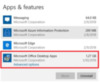
- Restart your PC.
(Note: This issue is fixed in Office Version 1802 (Build 9029.2167) or higher. When you install an Office Subscription with that build or higher, it will automatically remove the pre-installed Microsoft Office Desktop apps.)
See Outlook freezes clicking the Signature buttonfor more details.
2. A registry entry pointing to the wrong location of Outlook.exe
The following registry keys need to point to the exact location of Outlook.exe, otherwise, it may cause the Signature button to not work. This usually happens if you switch between different versions of Office on the same computer (downgrade then upgrade, 32-bit Office to 64-bit Office or vice versa). It could also happen if the registry keys were not successfully written to the registry when installing Office, due to your security program. To fix this issue, check and edit the following registry keys:
(Note: Before you edit the registry, we recommend that you make a backup of your registry. If a problem occurs, you can then restore the registry to its previous state. Learn more about How to back up and restore the registry in Windows.)
The registry key path differs according to the Office version and Windows version.
- 32-bit version of Windows or 64-bit version of Office:
HKEY_LOCAL_MACHINE\SOFTWARE\Classes\Wow6432Node\CLSID\{0006F03A-0000-0000-C000-000000000046}\LocalServer32
- 32-bit version of Office on 64-bit version of Windows:
HKEY_LOCAL_MACHINE\SOFTWARE\Classes\CLSID\{0006F03A-0000-0000-C000-000000000046}\LocalServer32
In the right-side pane, change both (Default) and LocalServer32 values in the corresponding key to the appropriate path for your installation of Outlook. If the LocalServer32 key is missing, you can manually create it via right-clicking in the right pane > New > Multi-String Value.
For your reference, the default path for Outlook.exe should be:
32-bit Click-to-Run version of Outlook 2016:
C:\Program Files (x86)\Microsoft Office 16\root\office16\Outlook.exe
64-bit Click-to-Run version of Outlook 2016:
C:\Program Files\Microsoft Office 16\root\office16\Outlook.exe
32-bit MSI version of Outlook 2016
C:\Program Files (x86)\Microsoft Office\Office16\Outlook.exe
64-bit MSI version of Outlook 2016:
C:\Program Files\Microsoft Office\Office16\Outlook.exe
It’s recommended to browse to the above path to ensure that you are using the correct path in the registry keys.
3. The buttons are disabled by Group Policy
Your administrator could restrict the use of signatures in your environment via Group Policy. If the Signature button is grayed out and there is no option available to edit or choose a signature, moreover, all users are affected by this issue, you may consider contacting your IT admin and confirm whether they have Group Policy configured to restrict this behavior.
If you are encountering a similar issue, try the above steps. If the issue persists after all these steps, feel free to post a question with all details to our forum (via clicking “Ask a question” at the top left of this page), we’ll look further into the issue and try our best to help you.
Please click to vote if the post helps you. This can be beneficial to other community members reading the thread.
Continue reading...