Y
yzaz
Guest
I posted the following on 11/6/18 as a reply to one of the solution methods for ”The file name would be too long for the destinationfolder. You can shorten the file name and try again” created by Angel MarresEgoavil on April 23, 2018…
In reply to Greg Carmack - MVP 2010-2020's post on April 23, 2018
Hi Greg,
I tried your method, but it doesn't give me the option to Rename... NOR I can MOVE to anywhere including the Desktop...
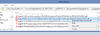
*UPDATE: As I researched on my own, as changing the COMMAND is not the easiest option for me as we use a Cloud environment and outsource IT matters, it costs money every time we ask them something...
So, I went OLD Fashion way...
1. I copies/pasted the PATH to a note, and shortened a folder name or folder names where contains the file with too long name.
2. Then, I was able to RENAME it! So, I renamed the file with shorter name.
3. And I adjusted the folder name(s) I shortened earlier, either to back to original or shorter but recognizable one!
VOILA!
I thought AND hope if somebody is SEARCHING the EASIEST solution. They will find this thread...!
****************************************
Then, Today as 4/16/21, it happened again, and as I could not EDIT my original reply as it's locked, but I wanted to share this information in case someone else encountering the same issue...
*UPDATE as of 04/16/21: *We are using Windows Server 2012 R2
I wanted to post another UPDATE for the method I posted on 11/06/18…
As I noticed Windows started allowing a longer name for the files FINALLY which made me happy, then today 4/16/21, when I attempted to MOVE some old PDFs (created back in 2016) with pretty long name (I don’t know how they ”survived” (or undetected) until now… LOL) to a different folder, and I couldn’t either move (even to a shorter path folder!) nor rename AT ALL…
So I Google Searched it and I found my Own Old posting here! LOL
I was going to follow my own method, but as the folder is pretty deep, meaning there were more than 5 folders, which I would have to shorten each folder name until they are short enough to allow me to rename the file…
Then I read Lismoyle’s post below my post…
So, I tried to “Compress” through the following path:
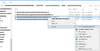
Then the following window opened:
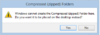
When I selected “Yes”, the error message popped up:
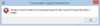
...
So, I went up 1 folder, RIGHT-CLICKED the folder which contain the file(s) I need to MOVE to a different folder, Selected “7-zip” and “Add to “xxxxxxxxxxxxxx.zip”:
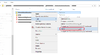
Once the zip folder is created, open the folder, open to get to the file(s) you need to move.
As I mentioned earlier, fortunately now, Windows allows a longer name for a file, you do not have to shorten the name.
Simply grab the file(s) to the new folder you wanted to move to OR copy/cut & paste to the new folder!
Oh, BTW if there are more files you want to move to other folders under ONE same root folder (I hope you understand what I mean), instead of ZIPPING the one-up folder, go all-the-way up to one-up from the root folder, THEN ZIP it.
Once it’s zipped, find the files you want to move to other folders, and you can easily move without zipping multiple folders which I realized after I discovered more files within the same root folder had the same issues…
[COLOR=rgba(42, 0, 170, 1)]One more tip:[/COLOR]
When you open the zipped folder and reach to the folder you were looking for, for some reason the category tab of “Date modified” is all the way to right where you’d want to see right next to the File Name (well that’s MY preference) especially I’m looking for specific files to move. So, I recommend to drag Date tab to left if that’d be your preference as well.
And don’t forget to delete the ZIP folder unless you want to use again – for some reason…
[COLOR=rgba(215, 57, 0, 1)]HOWEVER[/COLOR], please know that the above method is GREAT way if there are multiple files/documents AND multiple PATHS to the folder that contains the files you want to move…
BUT in the end, if you want to DELETE the Original FOLDER(S), you’d have to do my original method of SHORTENING the folder names… and change them back once you deleted the folder you no longer need.
It’s pain in a butt, but as I can’t go through with COMMAND method due to we use outsourced Cloud environment, this is the only way to go…
But I’m glad I found the work around!
Since Windows changed to allow a longer name for the file, I didn’t expected to encounter THIS issue again… but as it happened again which I believe due to dealing an old file?, so I thought to post this UPDATE in case someone else might encountered just as I did…
[COLOR=rgba(161, 29, 122, 1)]Have a Wonderful Day, Everyone![/COLOR]
Continue reading...
In reply to Greg Carmack - MVP 2010-2020's post on April 23, 2018
Hi Greg,
I tried your method, but it doesn't give me the option to Rename... NOR I can MOVE to anywhere including the Desktop...
*UPDATE: As I researched on my own, as changing the COMMAND is not the easiest option for me as we use a Cloud environment and outsource IT matters, it costs money every time we ask them something...
So, I went OLD Fashion way...
1. I copies/pasted the PATH to a note, and shortened a folder name or folder names where contains the file with too long name.
2. Then, I was able to RENAME it! So, I renamed the file with shorter name.
3. And I adjusted the folder name(s) I shortened earlier, either to back to original or shorter but recognizable one!
VOILA!
I thought AND hope if somebody is SEARCHING the EASIEST solution. They will find this thread...!
****************************************
Then, Today as 4/16/21, it happened again, and as I could not EDIT my original reply as it's locked, but I wanted to share this information in case someone else encountering the same issue...
*UPDATE as of 04/16/21: *We are using Windows Server 2012 R2
I wanted to post another UPDATE for the method I posted on 11/06/18…
As I noticed Windows started allowing a longer name for the files FINALLY which made me happy, then today 4/16/21, when I attempted to MOVE some old PDFs (created back in 2016) with pretty long name (I don’t know how they ”survived” (or undetected) until now… LOL) to a different folder, and I couldn’t either move (even to a shorter path folder!) nor rename AT ALL…
So I Google Searched it and I found my Own Old posting here! LOL
I was going to follow my own method, but as the folder is pretty deep, meaning there were more than 5 folders, which I would have to shorten each folder name until they are short enough to allow me to rename the file…
Then I read Lismoyle’s post below my post…
So, I tried to “Compress” through the following path:
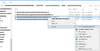
Then the following window opened:
When I selected “Yes”, the error message popped up:
...
So, I went up 1 folder, RIGHT-CLICKED the folder which contain the file(s) I need to MOVE to a different folder, Selected “7-zip” and “Add to “xxxxxxxxxxxxxx.zip”:
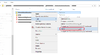
Once the zip folder is created, open the folder, open to get to the file(s) you need to move.
As I mentioned earlier, fortunately now, Windows allows a longer name for a file, you do not have to shorten the name.
Simply grab the file(s) to the new folder you wanted to move to OR copy/cut & paste to the new folder!
Oh, BTW if there are more files you want to move to other folders under ONE same root folder (I hope you understand what I mean), instead of ZIPPING the one-up folder, go all-the-way up to one-up from the root folder, THEN ZIP it.
Once it’s zipped, find the files you want to move to other folders, and you can easily move without zipping multiple folders which I realized after I discovered more files within the same root folder had the same issues…
[COLOR=rgba(42, 0, 170, 1)]One more tip:[/COLOR]
When you open the zipped folder and reach to the folder you were looking for, for some reason the category tab of “Date modified” is all the way to right where you’d want to see right next to the File Name (well that’s MY preference) especially I’m looking for specific files to move. So, I recommend to drag Date tab to left if that’d be your preference as well.
And don’t forget to delete the ZIP folder unless you want to use again – for some reason…
[COLOR=rgba(215, 57, 0, 1)]HOWEVER[/COLOR], please know that the above method is GREAT way if there are multiple files/documents AND multiple PATHS to the folder that contains the files you want to move…
BUT in the end, if you want to DELETE the Original FOLDER(S), you’d have to do my original method of SHORTENING the folder names… and change them back once you deleted the folder you no longer need.
It’s pain in a butt, but as I can’t go through with COMMAND method due to we use outsourced Cloud environment, this is the only way to go…
But I’m glad I found the work around!
Since Windows changed to allow a longer name for the file, I didn’t expected to encounter THIS issue again… but as it happened again which I believe due to dealing an old file?, so I thought to post this UPDATE in case someone else might encountered just as I did…
[COLOR=rgba(161, 29, 122, 1)]Have a Wonderful Day, Everyone![/COLOR]
Continue reading...