M
Microsoft Edge Team
Guest
Sleeping tabs in Microsoft Edge are designed to improve the memory and CPU usage of the browser. To save system resources for better speed and responsiveness, Microsoft Edge will put tabs to sleep when you haven't used them for a while, and then wake them as soon as they are clicked.
Beginning in Microsoft Edge 100, we’ve updated sleeping tabs to enable pages that are sharing a browsing instance with another page to now go to sleep. With this change, 8% more tabs on average will sleep, saving you even more resources! On average, each sleeping tab saves 85% of memory and 99% CPU for Microsoft Edge.
We’ve also added a way for you to view how much memory sleeping tabs is saving you by visiting Performance under the "…" ("Settings and more") menu.
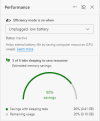 You can learn more about sleeping tabs in our previous post, Sleeping Tabs in Microsoft Edge: Delivering better browser performance. We're continuously improving performance and efficiency features like sleeping tabs based on your feedback. You can share your experience or make suggestions by using the "Send Feedback" button in the "…" ("Settings and more") menu. If you have any questions, see our FAQ. We hope you enjoy these improvements, and we look forward to hearing from you!
You can learn more about sleeping tabs in our previous post, Sleeping Tabs in Microsoft Edge: Delivering better browser performance. We're continuously improving performance and efficiency features like sleeping tabs based on your feedback. You can share your experience or make suggestions by using the "Send Feedback" button in the "…" ("Settings and more") menu. If you have any questions, see our FAQ. We hope you enjoy these improvements, and we look forward to hearing from you!
Continue reading...
Beginning in Microsoft Edge 100, we’ve updated sleeping tabs to enable pages that are sharing a browsing instance with another page to now go to sleep. With this change, 8% more tabs on average will sleep, saving you even more resources! On average, each sleeping tab saves 85% of memory and 99% CPU for Microsoft Edge.
We’ve also added a way for you to view how much memory sleeping tabs is saving you by visiting Performance under the "…" ("Settings and more") menu.
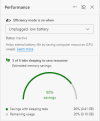 You can learn more about sleeping tabs in our previous post, Sleeping Tabs in Microsoft Edge: Delivering better browser performance. We're continuously improving performance and efficiency features like sleeping tabs based on your feedback. You can share your experience or make suggestions by using the "Send Feedback" button in the "…" ("Settings and more") menu. If you have any questions, see our FAQ. We hope you enjoy these improvements, and we look forward to hearing from you!
You can learn more about sleeping tabs in our previous post, Sleeping Tabs in Microsoft Edge: Delivering better browser performance. We're continuously improving performance and efficiency features like sleeping tabs based on your feedback. You can share your experience or make suggestions by using the "Send Feedback" button in the "…" ("Settings and more") menu. If you have any questions, see our FAQ. We hope you enjoy these improvements, and we look forward to hearing from you!Continue reading...