C
Chris Taverner
Guest
Hello,
I originally raised this on the Office 365 Forum but was advised to raise it here.
https://community.office365.com/en-us/f/172/p/436207/1108144#1108144
We would like to hide both the 'OneDrive personal' and 'OneDrive for Business' options (shown in red below) from the Save as menu in Word, Excel, PowerPoint etc. We are using the Office 365 ProPlus 2013 version of Office 2013 (installed using the Click-To-Run installer)
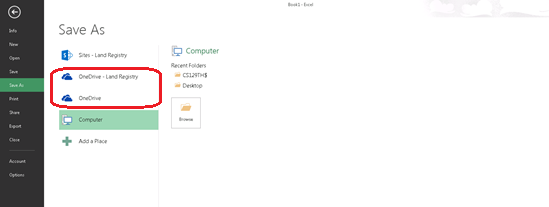
I did some research online which suggested that the Group Policy Object "Block signing into office" (User Configuration\Admin Templates\Microsoft Office 2013\Miscellaneous) would fit this need.
I set this GPO to "None Allowed" which gave the following in Word....
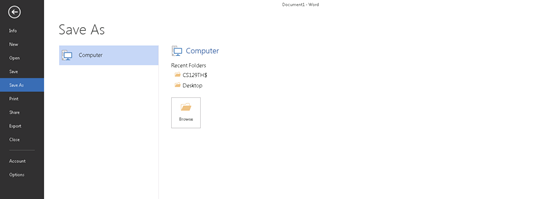
...Great I thought, just what I need. Until I started getting messages about the licence couldn't be activated (We use ADFS for single sign-on and Shared Computer Activation)

The GPO states "Note: This policy does not apply to licensing. A user can license their product using any applicable ID if they have a valid license associated with that account. Providing credentials for licensing purposes when that ID type has been disabled, however, will not affect the signed in state of Office" but this doesn't seem to be the case?
If I set the policy to "OrgID Only", this resolves the licence issue but brings back the 'OneDrive for Business' option back again.
How can we hide the 'OneDrive Personal' and 'OneDrive for business' options without causing an issue with the license activation?
Sheen on the Office 365 Forum suggested a registry key change (https://community.office365.com/en-us/f/172/p/436207/1108144#1108144) but I need to change this on 4,500 users and the registry key is different on each users profile. I can obviously do this in PowerShell but want to know if there is an easier way first? I can't understand why the GPO doesn't work as I expected?
Continue reading...
I originally raised this on the Office 365 Forum but was advised to raise it here.
https://community.office365.com/en-us/f/172/p/436207/1108144#1108144
We would like to hide both the 'OneDrive personal' and 'OneDrive for Business' options (shown in red below) from the Save as menu in Word, Excel, PowerPoint etc. We are using the Office 365 ProPlus 2013 version of Office 2013 (installed using the Click-To-Run installer)
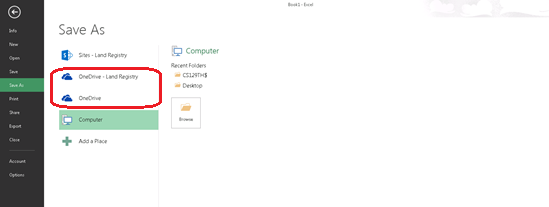
I did some research online which suggested that the Group Policy Object "Block signing into office" (User Configuration\Admin Templates\Microsoft Office 2013\Miscellaneous) would fit this need.
I set this GPO to "None Allowed" which gave the following in Word....
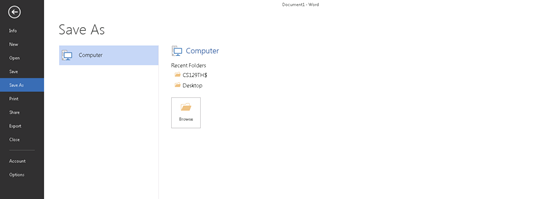
...Great I thought, just what I need. Until I started getting messages about the licence couldn't be activated (We use ADFS for single sign-on and Shared Computer Activation)

The GPO states "Note: This policy does not apply to licensing. A user can license their product using any applicable ID if they have a valid license associated with that account. Providing credentials for licensing purposes when that ID type has been disabled, however, will not affect the signed in state of Office" but this doesn't seem to be the case?
If I set the policy to "OrgID Only", this resolves the licence issue but brings back the 'OneDrive for Business' option back again.
How can we hide the 'OneDrive Personal' and 'OneDrive for business' options without causing an issue with the license activation?
Sheen on the Office 365 Forum suggested a registry key change (https://community.office365.com/en-us/f/172/p/436207/1108144#1108144) but I need to change this on 4,500 users and the registry key is different on each users profile. I can obviously do this in PowerShell but want to know if there is an easier way first? I can't understand why the GPO doesn't work as I expected?
Continue reading...