K
Koobrick
Guest
I'm not fully sure how this happened, but the last time I turned on my PC, the Desktop, Documents and Pictures folders had suddenly moved to my OneDrive. I was able to move the Desktop folder back to my PC by clicking on Properties and reverting its location to default. But unfortunately, these same steps didn't work for the other two folders.
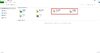
I've attached some screenshots here to show what exactly happens when I try to do that. So I first right click on Documents, then select Properties and then go to the Location tab in the dialog box. I click on "Restore Default" and the Folder path changes from "C:\Users\My Username\OneDrive\Documents" to "C:\Users\My Username\Documents". On clicking OK, the following dialog box appears.
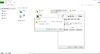
Then I click on Yes.
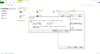
Yes again and I receive the following error message.
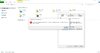
However, as can be seen below, there is no folder in the same location with the same name (no hidden folders either).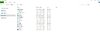
The files in the Documents and Pictures folders are otherwise getting synced to OneDrive, where I don't need them at all.
Continue reading...
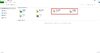
I've attached some screenshots here to show what exactly happens when I try to do that. So I first right click on Documents, then select Properties and then go to the Location tab in the dialog box. I click on "Restore Default" and the Folder path changes from "C:\Users\My Username\OneDrive\Documents" to "C:\Users\My Username\Documents". On clicking OK, the following dialog box appears.
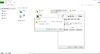
Then I click on Yes.
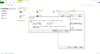
Yes again and I receive the following error message.
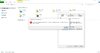
However, as can be seen below, there is no folder in the same location with the same name (no hidden folders either).
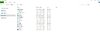
The files in the Documents and Pictures folders are otherwise getting synced to OneDrive, where I don't need them at all.
Continue reading...