H
hunterdust
Guest
I recently had a complete crash of Windows 10. I used the opportunity to get an SSD to do a fresh install, but kept the old hard drive (which was fine) as well as an even older hard drive from a previous computer (that had Windows 7) in the machine. Basically, I got a new computer that I stated using in May 2017. At that time, I took the hard drive out of my previous computer and put it in the new one. Then, when Windows crash, I kept both of those in, as well as installed the SSD. So now there are 3 drives with total partitions (not including boot partitions, etc.)
Here is the odd thing...before the crash, I had absolutely no problem accessing any file on both drives. Including files from the oldest hard drive that were Windows files that would otherwise have been protected. But now that that drive is twice removed from being having actual Windows system folders, it is off limits to me. I am simply trying to temporarily move everything to the newer HDD o I can reformat and repartition that one before moving everything from the newer to the older one to reformat and repartition THAT one. But it is not letting me. I am doing all the steps of taking ownership of the folder, and it even says that I have ownership of it. But the FILES are still off limits to me. The show up in my explorer window, and the sizes show up as correct. But if I try to open it, it gives me an error. And if I check the properties, it shows 0 bytes. I CAN take ownership of each file individually, and then it works. But there are hundreds.
The dumbest thing about this is that there are PICTURES. And some videos. They were never anything that would have been protected. And again, two weeks ago before the crash, I was able to access them all I wanted despite it being from a previous drive then as well. In fact, there are photos and videos that I can't get to that were put IN that folder since it was no longer my main Windows folder.
How am I supposed to definitively take total control over everything in that folder. This is what happens when I try. It shows like it is going to let me, but when I click Apply or OK, I get the error message shown in the picture. And it will give me that error message for every file in that folder or sub-folders, unless I cancel to stop it. And then I have to back out entirely by cancelling the entire way back, thus putting me back at square. But the folder DOES show that the Administrator account (which I am using) is the owner and has full rights to it and everything in it. But that is apparently a lie.
This is so stuck that even booting into Ubuntu with a flash drive will not allow me to copy the files. At first, I was getting an error message about it not being able to copy. But now, when I even just try to open that entire partition in whatever Ubuntu's explorer is called, it just closes the entire window.
Why is windows putting any restrictions on a drive that is not a boot drive and has nothing to do with the current Windows install? And more importantly, why is it doing it NOW, when it didn't do it for the last 17 months before the crash? And why would it think that JPGs and MP4s are files that need protecting..but only SOME? Only a couple folders on that partition are giving me trouble. The others...all the same types of files, photos and videos...are coming up fine. IT just randomly decided after the fresh install to block access to THOSE folders.
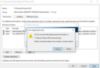
Continue reading...
Here is the odd thing...before the crash, I had absolutely no problem accessing any file on both drives. Including files from the oldest hard drive that were Windows files that would otherwise have been protected. But now that that drive is twice removed from being having actual Windows system folders, it is off limits to me. I am simply trying to temporarily move everything to the newer HDD o I can reformat and repartition that one before moving everything from the newer to the older one to reformat and repartition THAT one. But it is not letting me. I am doing all the steps of taking ownership of the folder, and it even says that I have ownership of it. But the FILES are still off limits to me. The show up in my explorer window, and the sizes show up as correct. But if I try to open it, it gives me an error. And if I check the properties, it shows 0 bytes. I CAN take ownership of each file individually, and then it works. But there are hundreds.
The dumbest thing about this is that there are PICTURES. And some videos. They were never anything that would have been protected. And again, two weeks ago before the crash, I was able to access them all I wanted despite it being from a previous drive then as well. In fact, there are photos and videos that I can't get to that were put IN that folder since it was no longer my main Windows folder.
How am I supposed to definitively take total control over everything in that folder. This is what happens when I try. It shows like it is going to let me, but when I click Apply or OK, I get the error message shown in the picture. And it will give me that error message for every file in that folder or sub-folders, unless I cancel to stop it. And then I have to back out entirely by cancelling the entire way back, thus putting me back at square. But the folder DOES show that the Administrator account (which I am using) is the owner and has full rights to it and everything in it. But that is apparently a lie.
This is so stuck that even booting into Ubuntu with a flash drive will not allow me to copy the files. At first, I was getting an error message about it not being able to copy. But now, when I even just try to open that entire partition in whatever Ubuntu's explorer is called, it just closes the entire window.
Why is windows putting any restrictions on a drive that is not a boot drive and has nothing to do with the current Windows install? And more importantly, why is it doing it NOW, when it didn't do it for the last 17 months before the crash? And why would it think that JPGs and MP4s are files that need protecting..but only SOME? Only a couple folders on that partition are giving me trouble. The others...all the same types of files, photos and videos...are coming up fine. IT just randomly decided after the fresh install to block access to THOSE folders.
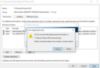
Continue reading...