H
Hayze Productions
Guest
Hello everyone!
This is not a started thread to ask a question, but how you can fix your MTU settings on windows 10, without PowerShell, or Command prompt.
Recently i found this article where people mentioned using powershell.
How do i change MTU Settings
Though when following the steps, and the similar steps you see in web articles, i receive the following response.
"Element Not Found"
So i have did a little bit of digging around, and found how you can change the MTU Settings by using your mouse instead of headache responses via command prompt or powershell.
1. Tap Start Button.
2. Type the following with out "" "View Network Connections" Then click to open.
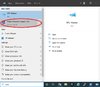
3. Next a window will open showing all of your network adapters, Both wireless and lan if you have more than 1 network adapter.
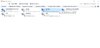
In this case my Ethernet adapter i will be using is labeled "Ethernet 2", Your network adapter name may be different.
4. Right click on selected Adapter -> Then click Properties.
5. Small window will open showing the following.
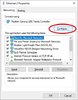
You will need to click the configure button that is circled in red.
6. After clicking the Configure button circled in red, another small window will open up. This is your drivers properties and you want to make sure you are on the selected Tab and highlighted Item in the left hand box.
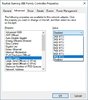
Setting MTU Settings is not considered software controlled unless the company who makes the specific drivers creates a control panel for the hardware in order to be able to change the MTU Settings, However this is the windows way of changing the MTU Settings in windows 10.
The name for it is called "Jumbo Frame"
While the options in the Jumbo Frame do not allow you to change to the most accurate MTU Setting, this is not a serious issue. By selecting the closest MTU Setting to your needs, it is important to select the closest MTU that is the higher amount. For instance,
If your network MTU setting is 7250 on your network, Your windows 10 MTU should be set to 8KB in order to avoid dropped packets over the network from your windows 10 machine.
I hope that making this article helps to anyone and everyone! Please show some support in the making and mark this post as resolved or if it has helped you.
Hayze Productions.
Web Developer, Network Administrator, Cloud Computing, Data Center, App Developer for
Urban405
Continue reading...
This is not a started thread to ask a question, but how you can fix your MTU settings on windows 10, without PowerShell, or Command prompt.
Recently i found this article where people mentioned using powershell.
How do i change MTU Settings
Though when following the steps, and the similar steps you see in web articles, i receive the following response.
"Element Not Found"
So i have did a little bit of digging around, and found how you can change the MTU Settings by using your mouse instead of headache responses via command prompt or powershell.
1. Tap Start Button.
2. Type the following with out "" "View Network Connections" Then click to open.
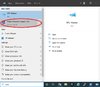
3. Next a window will open showing all of your network adapters, Both wireless and lan if you have more than 1 network adapter.
In this case my Ethernet adapter i will be using is labeled "Ethernet 2", Your network adapter name may be different.
4. Right click on selected Adapter -> Then click Properties.
5. Small window will open showing the following.
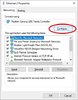
You will need to click the configure button that is circled in red.
6. After clicking the Configure button circled in red, another small window will open up. This is your drivers properties and you want to make sure you are on the selected Tab and highlighted Item in the left hand box.
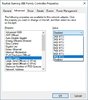
Setting MTU Settings is not considered software controlled unless the company who makes the specific drivers creates a control panel for the hardware in order to be able to change the MTU Settings, However this is the windows way of changing the MTU Settings in windows 10.
The name for it is called "Jumbo Frame"
While the options in the Jumbo Frame do not allow you to change to the most accurate MTU Setting, this is not a serious issue. By selecting the closest MTU Setting to your needs, it is important to select the closest MTU that is the higher amount. For instance,
If your network MTU setting is 7250 on your network, Your windows 10 MTU should be set to 8KB in order to avoid dropped packets over the network from your windows 10 machine.
I hope that making this article helps to anyone and everyone! Please show some support in the making and mark this post as resolved or if it has helped you.
Hayze Productions.
Web Developer, Network Administrator, Cloud Computing, Data Center, App Developer for
Urban405
Continue reading...