M
MahmoudHamed2
Guest
I have downloaded an app called Complete Anatomy from Microsoft store. I then showed hidden files in order to access the WindowsApps folder in Program Files. It had what I was looking for, the .exe file of the app (shown in the pic below). I used windows firewall to block access to that exe file, both Inbound and Outbound (and yes, I'm sure I did it correctly from A to Z). Yet, when I launch it, it still has access to the internet for some reason. I know that because there is content (videos) within the app itself that you can browse only if there's an active internet connection. However, after I blocked its access to the internet in the Outbound Rules, it in fact didn't have access to the internet but only for the one time I opened it after making the rule. Upon re-launching it, it re-gained access to the internet. Same went for the Inbound Rule. In short, it was blocked in 2 times: the first times I launched it after blocking its access in Outbound and Inbound. Afterwards, it re-gained internet access as if it adapted. I don't understand why this is, but I said I'd mention it anyway since it might help. Now, I want to block this app's access to the internet once and for all OR be able to place it in a virtual / fake timing. (I tried doing so with Runasdate but couldn't because the shortcut of the exe that was supposedly in my custom time setting didn't work). I want to either block its access to the internet or place it in a custom time setting in order to stay in my 3 day trial. I would appreciate any help. Thanks!
P.S: When I launch the app from the exe file in its directory, it gives me an error (shown in the second pic) if that helps.
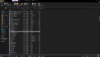
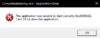
Continue reading...
P.S: When I launch the app from the exe file in its directory, it gives me an error (shown in the second pic) if that helps.
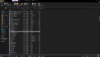
Continue reading...