H
HungsenHa
Guest
Hello all,
Hopefully there will be someone to help me with this issue, I am under stress, and have lost my appetite and sleep to get this fixed for the past few days.
I was working on a video project last Sunday (11-17-2019) with VSDC Free Video Editor and had pressed the Esc key to exit the full-screened video preview when it ended.
My laptop then BSOD with reason:
"MEMORY_MANAGEMENT"
It reached 100% and got stuck, so I held the power key to turn it off.
I got several BSOD happening in the past year restarting normally and using the same power off method if it got stuck without any problems, until now.
-----
My laptop will be One year old in several days. It is a personal one, so no one else has access to it
From systeminfo:
Acer Nitro 5 with Windows 10.0.1.18362 N/A Build 18362, x64 based. No CD drive.
System info using cmd prompt is available when requested, tell me if I should post the full thing or not. I don't know what is safe and what is not.
-----
I opted to continue with chdsk upon restart. Upon completion, it presents me with:
"Automatic repair couldn't repair your PC"
C:/WINDOWS/System32/Logfiles/Srt/SrtTrail.txt
SrtTrail.txt stating
Number of root causes = 1
"Startup repair has tried several times but still cannot determine the cause of the problem."
I then disabled Automatic Repair with:
bcdedit /set {default} recoveryenabled No
I also enabled it again after what happened below. Followed a guide online, failed, then disabled it yesterday and kept it off as of now.
I restarted and was presented with the "Your PC/Device needs to be repaired" screen with reason:
"The operating system couldn't be loaded because a critical system driver is missing or contains errors."
File: \WINDOWS\System32\drivers\volume.sys
Error code: 0xc0000225
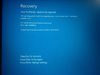
I tried these methods before coming on here to ask, pictures are available for some if requested but low quality due to screen glow:
=====
[Startup Repair and Windows USB Bootable Media]
I used a PNY 64GB 2.0 USB for this.
I tried "Startup Repair" with and without the Windows 10 USB bootable media but that still failed with:
"Startup repair couldn't repair your PC"
Changing boot priority to USB in UEFI Firmware worked as I am presented with the Windows Setup screen. But the problem persists even with "Repair your computer".
=====
[Startup Settings (Safe Mode)]
None worked even with the USB, and kept going back to the same error screen. I only have access to Windows RE (Recovery Environment).
=====
[sfc /scannow]
Beginning system scan. This process will take some time.
Beginning verification of system scan.
Verification 100% complete.
Windows Resource Protection could not perform the requested operation.
=====
[Chkdsk /r C:]
(After Stage 5)
Windows has scanned the file system and found no problems.
No further action is required.
0 KB in bad sectors
Failed to transfer to logged messages to the event log with status 50.
=====
[Chkdsk /f /r C:]
The type of the file system is NTFS.
"...cannot run because the volume is in use by another process."
Would you like to force a dismount on this volume? (Y/N) N
Would you like to schedule this volume to be checked the next time the system restarts? (Y/N) Y
Nothing happened on shutting down and starting up again. It takes me back to the error screen.
But I tried again today with this command, and it worked on the cmd prompt? Same results as chkdsk /r.
=====
[System Restore]
Tried to set it back to the only restore point, which was Nov. 17th, around 10AM. The same day my laptop encountered this problem, but hours after 10AM.
"Failed. Drive might be corrupt."
Suggests chkdsk /r
Error 0x81000204.
I tried before and after doing chkdsk /r, no change.
Now the restore point is just gone:
"No restore points have been created on your computer's system drive."
System boot time says 3/20/2019 (As of writing this), don't know how it changed as it was properly showing 11/18/2019 before it changed that day. However, it was the same day I took my laptop apart in order to transfer the files off the hard drive as a safety measure, turns out it was built in(?) and I had to use another method. Never unhooked anything else but the battery connections and reconnected anything I touched, checked twice.
=====
[Set Correct Values of Device and OS-device Partition (Mine is C ]
]
Both are correct (C and didn't need to be changed.
and didn't need to be changed.
Windows Boot Loader
device partition=C:
osdevice partition=C:
=====
[Bootrec]
Bootrec /scanos
Total identified Windows Installations: 0
The operation completed successfully.
Bootrec /fixmbr
The operation completed successfully.
Bootrec /fixboot
Access is denied.
Bootrec /rebuildbcd
Same result as /scanos
=====
[C:\boot\bcd -h -r -s]
bcdedit /export C:\bcdbackup
The operation completed successfully.
C:\boot\bcd -h -r -s
Path not found C:\boot
=====
[Bootrec /nt60 C:]
C \\?\ [Redacted, Will post if needed] )
\\?\ [Redacted, Will post if needed] )
Successfully updated NTFS filesystem bootcode.
Bootcode was successfully updated on all target volumes.
Tried repeating the first four bootrec commands above, no change.
=====
[Diskpart> active]
The selected disk is not a fixed MBR disk.
The ACTIVE command can only be used on fixed MBR disks.
=====
[bcdboot C:\windows /s Z: /f UEFI]
Last one I did before submitting this.
Went to Diskpart, listed volume, selected volume 2 with ESP (Info says it is Hidden. Blank for Volume 0, 1, and 3), assigned letter Z, exit, then:
X:\Sources>bcdboot C:\windows /s Z: /f UEFI
Boot files successfully created.
I restarted and it takes me back to the same error screen.
But now the options have been changed from the picture earlier:
Press Enter to try again
Press F1 to enter Recovery Environment
Press F8 for Startup Settings
Press Esc for UEFI Firmware Settings
It is also prompting me language/ keyboard layout now.
=====
Didn't want to alter anything else so I didn't accidentally brick the system to what might be a potentially obvious problem to someone more experienced & knowledgeable.
Another method I read online is deleting the corrupted file (volume.sys), should this be done?
Or should I revisit some steps after performing the bcdboot C:\windows /s Z: /f UEFI command?
-----
Other related problems:
-----
[Signing in, password is incorrect]
I cannot login with my Microsoft account on Windows RE, as it says my password is incorrect. Evidently not true by me posting this question on here. I did set a number pin for daily operation, but that didn't work either.
But I can enter "default" account just fine without a password. And that still has Cmd Prompt saying Administrator.
Would there be a difference?
-----
[Inaccessible un-synced OneDrive files by the system & "Reset this PC, keep my files"]
Should I post the full question here for context or create a new question?
Error 0x80070780: This file cannot be accessed by the system.
It's odd as I was able to transfer some of the un-synced OneDrive files off. Which were directly saved on my laptop, not by cloud.
Will these be kept or be lost by resetting the PC?
[Sorry for format, Original typed in Nexus 5 phone Google Docs, Copy & Pasted on working computer.]
Continue reading...
Hopefully there will be someone to help me with this issue, I am under stress, and have lost my appetite and sleep to get this fixed for the past few days.
I was working on a video project last Sunday (11-17-2019) with VSDC Free Video Editor and had pressed the Esc key to exit the full-screened video preview when it ended.
My laptop then BSOD with reason:
"MEMORY_MANAGEMENT"
It reached 100% and got stuck, so I held the power key to turn it off.
I got several BSOD happening in the past year restarting normally and using the same power off method if it got stuck without any problems, until now.
-----
My laptop will be One year old in several days. It is a personal one, so no one else has access to it
From systeminfo:
Acer Nitro 5 with Windows 10.0.1.18362 N/A Build 18362, x64 based. No CD drive.
System info using cmd prompt is available when requested, tell me if I should post the full thing or not. I don't know what is safe and what is not.
-----
I opted to continue with chdsk upon restart. Upon completion, it presents me with:
"Automatic repair couldn't repair your PC"
C:/WINDOWS/System32/Logfiles/Srt/SrtTrail.txt
SrtTrail.txt stating
Number of root causes = 1
"Startup repair has tried several times but still cannot determine the cause of the problem."
I then disabled Automatic Repair with:
bcdedit /set {default} recoveryenabled No
I also enabled it again after what happened below. Followed a guide online, failed, then disabled it yesterday and kept it off as of now.
I restarted and was presented with the "Your PC/Device needs to be repaired" screen with reason:
"The operating system couldn't be loaded because a critical system driver is missing or contains errors."
File: \WINDOWS\System32\drivers\volume.sys
Error code: 0xc0000225
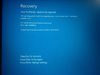
I tried these methods before coming on here to ask, pictures are available for some if requested but low quality due to screen glow:
=====
[Startup Repair and Windows USB Bootable Media]
I used a PNY 64GB 2.0 USB for this.
I tried "Startup Repair" with and without the Windows 10 USB bootable media but that still failed with:
"Startup repair couldn't repair your PC"
Changing boot priority to USB in UEFI Firmware worked as I am presented with the Windows Setup screen. But the problem persists even with "Repair your computer".
=====
[Startup Settings (Safe Mode)]
None worked even with the USB, and kept going back to the same error screen. I only have access to Windows RE (Recovery Environment).
=====
[sfc /scannow]
Beginning system scan. This process will take some time.
Beginning verification of system scan.
Verification 100% complete.
Windows Resource Protection could not perform the requested operation.
=====
[Chkdsk /r C:]
(After Stage 5)
Windows has scanned the file system and found no problems.
No further action is required.
0 KB in bad sectors
Failed to transfer to logged messages to the event log with status 50.
=====
[Chkdsk /f /r C:]
The type of the file system is NTFS.
"...cannot run because the volume is in use by another process."
Would you like to force a dismount on this volume? (Y/N) N
Would you like to schedule this volume to be checked the next time the system restarts? (Y/N) Y
Nothing happened on shutting down and starting up again. It takes me back to the error screen.
But I tried again today with this command, and it worked on the cmd prompt? Same results as chkdsk /r.
=====
[System Restore]
Tried to set it back to the only restore point, which was Nov. 17th, around 10AM. The same day my laptop encountered this problem, but hours after 10AM.
"Failed. Drive might be corrupt."
Suggests chkdsk /r
Error 0x81000204.
I tried before and after doing chkdsk /r, no change.
Now the restore point is just gone:
"No restore points have been created on your computer's system drive."
System boot time says 3/20/2019 (As of writing this), don't know how it changed as it was properly showing 11/18/2019 before it changed that day. However, it was the same day I took my laptop apart in order to transfer the files off the hard drive as a safety measure, turns out it was built in(?) and I had to use another method. Never unhooked anything else but the battery connections and reconnected anything I touched, checked twice.
=====
[Set Correct Values of Device and OS-device Partition (Mine is C
Both are correct (C
Windows Boot Loader
device partition=C:
osdevice partition=C:
=====
[Bootrec]
Bootrec /scanos
Total identified Windows Installations: 0
The operation completed successfully.
Bootrec /fixmbr
The operation completed successfully.
Bootrec /fixboot
Access is denied.
Bootrec /rebuildbcd
Same result as /scanos
=====
[C:\boot\bcd -h -r -s]
bcdedit /export C:\bcdbackup
The operation completed successfully.
C:\boot\bcd -h -r -s
Path not found C:\boot
=====
[Bootrec /nt60 C:]
C
Successfully updated NTFS filesystem bootcode.
Bootcode was successfully updated on all target volumes.
Tried repeating the first four bootrec commands above, no change.
=====
[Diskpart> active]
The selected disk is not a fixed MBR disk.
The ACTIVE command can only be used on fixed MBR disks.
=====
[bcdboot C:\windows /s Z: /f UEFI]
Last one I did before submitting this.
Went to Diskpart, listed volume, selected volume 2 with ESP (Info says it is Hidden. Blank for Volume 0, 1, and 3), assigned letter Z, exit, then:
X:\Sources>bcdboot C:\windows /s Z: /f UEFI
Boot files successfully created.
I restarted and it takes me back to the same error screen.
But now the options have been changed from the picture earlier:
Press Enter to try again
Press F1 to enter Recovery Environment
Press F8 for Startup Settings
Press Esc for UEFI Firmware Settings
It is also prompting me language/ keyboard layout now.
=====
Didn't want to alter anything else so I didn't accidentally brick the system to what might be a potentially obvious problem to someone more experienced & knowledgeable.
Another method I read online is deleting the corrupted file (volume.sys), should this be done?
Or should I revisit some steps after performing the bcdboot C:\windows /s Z: /f UEFI command?
-----
Other related problems:
-----
[Signing in, password is incorrect]
I cannot login with my Microsoft account on Windows RE, as it says my password is incorrect. Evidently not true by me posting this question on here. I did set a number pin for daily operation, but that didn't work either.
But I can enter "default" account just fine without a password. And that still has Cmd Prompt saying Administrator.
Would there be a difference?
-----
[Inaccessible un-synced OneDrive files by the system & "Reset this PC, keep my files"]
Should I post the full question here for context or create a new question?
Error 0x80070780: This file cannot be accessed by the system.
It's odd as I was able to transfer some of the un-synced OneDrive files off. Which were directly saved on my laptop, not by cloud.
Will these be kept or be lost by resetting the PC?
[Sorry for format, Original typed in Nexus 5 phone Google Docs, Copy & Pasted on working computer.]
Continue reading...