S
supermop
Guest
Hi All,
This question has been asked a few times here, but I'm looking for an answer that will work in my situation (if one exists!)
My company is about to deploy Windows Server 2012 R2, and I'm writing the build scripts to automate a load of tasks after sysprep has finished doing its job. As we're a global company, which has adopted a follow-the-sun support model, we need to maintain global standards on the Windows Server image and post-deployment configuration. Meaning a SINGLE image for ALL regions.
Among these tasks is joining the domain, and detecting which region the server has been deployed to and configuring the default regional, language and input settings to that region. The image itself is configured for en-US, which is fine if we're deploying a server in the US. However, I need to completely change the region, input and display language etc. to en-GB and en-AU respectively when deploying servers in those regions (I'm from the UK).
Now I've figured out how to do this for the current user using powershell:
Set-Culture en-GB
Set-WinSystemLocale en-GB
Set-WinHomeLocation -GeoId 242
Set-WinUserLanguageList en-GB
However, I need to copy these setting to both the welcome screen (most important for password entry), and the default user account. Typically you'd do this in the GUI here:
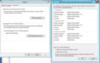
However, as I'm trying to automate the entire process, I want to avoid any GUI work by the engineer who's deploying the server. I want to automate this process.
The only way that I've found MIGHT work is exporting the current user registry settings for the following:
HKEY_CURRENT_USER\Control Panel\International
HKEY_CURRENT_USER\Control Panel\Desktop\MuiCached
HKEY_CURRENT_USER\Keyboard Layout\Preload
I then make changes to the keys to either en-GB or en-AU regions (using correct ID's where applicable), change the HKEY to HKU\.DEFAULT and import the reg file with the script.
This is all very messy and actually doesn't work fully. I've ended up with everything looking like it's in the UK region EXCEPT the display language. So the input language actually states it's in UK but in reality its still US. Additionally new users are getting US keyboard and display languages. Everything else is OK though.
So my question is centered around the whole copy process to both welcome screens and default accounts. Is it possible to cleanly script this in either powershell, cmd, or regedit?
Thanks for reading the long post!
Continue reading...
This question has been asked a few times here, but I'm looking for an answer that will work in my situation (if one exists!)
My company is about to deploy Windows Server 2012 R2, and I'm writing the build scripts to automate a load of tasks after sysprep has finished doing its job. As we're a global company, which has adopted a follow-the-sun support model, we need to maintain global standards on the Windows Server image and post-deployment configuration. Meaning a SINGLE image for ALL regions.
Among these tasks is joining the domain, and detecting which region the server has been deployed to and configuring the default regional, language and input settings to that region. The image itself is configured for en-US, which is fine if we're deploying a server in the US. However, I need to completely change the region, input and display language etc. to en-GB and en-AU respectively when deploying servers in those regions (I'm from the UK).
Now I've figured out how to do this for the current user using powershell:
Set-Culture en-GB
Set-WinSystemLocale en-GB
Set-WinHomeLocation -GeoId 242
Set-WinUserLanguageList en-GB
However, I need to copy these setting to both the welcome screen (most important for password entry), and the default user account. Typically you'd do this in the GUI here:
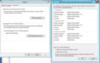
However, as I'm trying to automate the entire process, I want to avoid any GUI work by the engineer who's deploying the server. I want to automate this process.
The only way that I've found MIGHT work is exporting the current user registry settings for the following:
HKEY_CURRENT_USER\Control Panel\International
HKEY_CURRENT_USER\Control Panel\Desktop\MuiCached
HKEY_CURRENT_USER\Keyboard Layout\Preload
I then make changes to the keys to either en-GB or en-AU regions (using correct ID's where applicable), change the HKEY to HKU\.DEFAULT and import the reg file with the script.
This is all very messy and actually doesn't work fully. I've ended up with everything looking like it's in the UK region EXCEPT the display language. So the input language actually states it's in UK but in reality its still US. Additionally new users are getting US keyboard and display languages. Everything else is OK though.
So my question is centered around the whole copy process to both welcome screens and default accounts. Is it possible to cleanly script this in either powershell, cmd, or regedit?
Thanks for reading the long post!
Continue reading...