B
Brandon LeBlanc
Guest
Hello Windows Insiders, today we are releasing Windows 11 Insider Preview Build 25193 to the Dev Channel.
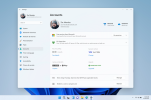 Xbox subscription management in Settings.[/caption] If you don’t own any Xbox subscriptions, you can learn more about the games and benefits associated with Xbox subscriptions, by clicking the Learn more link on the card. [We are beginning to roll this feature out, so it isn’t available to all Insiders just yet as we plan to monitor feedback and see how it lands before pushing it out to everyone.] FEEDBACK: Please file feedback in Feedback Hub (WIN + F) under Settings > User Profile Account Settings.
Xbox subscription management in Settings.[/caption] If you don’t own any Xbox subscriptions, you can learn more about the games and benefits associated with Xbox subscriptions, by clicking the Learn more link on the card. [We are beginning to roll this feature out, so it isn’t available to all Insiders just yet as we plan to monitor feedback and see how it lands before pushing it out to everyone.] FEEDBACK: Please file feedback in Feedback Hub (WIN + F) under Settings > User Profile Account Settings.
Continue reading...
TL;DR
- We’re beginning to roll out Xbox subscription management in Settings to Windows Insiders in the Dev Channel. Details below.
- This build includes another good set of fixes to improve the overall experience for Windows Insiders.
- Be sure to watch this month’s Windows Insider webcast on-demand here featuring the Xbox Game Bar team!
What’s new
Introducing Xbox subscription management in Settings
With this build, we are introducing a new Xbox subscription management experience within Windows 11 Settings app. If you are a member of Xbox Game Pass Ultimate, PC Game Pass, Xbox Game Pass for Console or Xbox Live Gold, you will now be able to see your subscription details via Settings > Accounts. Like the Microsoft 365 subscription management experience, you will be able to view your billing recurrence, payment method and the games and benefits associated with your Xbox subscription. In addition, you will also be able to manage and upgrade your subscription, redeem gift card tokens and be up to date on any actions required to continue your subscriptions without any disruptions. [caption id="attachment_175833" align="alignnone" width="1024"]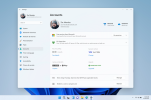 Xbox subscription management in Settings.[/caption] If you don’t own any Xbox subscriptions, you can learn more about the games and benefits associated with Xbox subscriptions, by clicking the Learn more link on the card. [We are beginning to roll this feature out, so it isn’t available to all Insiders just yet as we plan to monitor feedback and see how it lands before pushing it out to everyone.] FEEDBACK: Please file feedback in Feedback Hub (WIN + F) under Settings > User Profile Account Settings.
Xbox subscription management in Settings.[/caption] If you don’t own any Xbox subscriptions, you can learn more about the games and benefits associated with Xbox subscriptions, by clicking the Learn more link on the card. [We are beginning to roll this feature out, so it isn’t available to all Insiders just yet as we plan to monitor feedback and see how it lands before pushing it out to everyone.] FEEDBACK: Please file feedback in Feedback Hub (WIN + F) under Settings > User Profile Account Settings.Support for new Braille displays in Narrator
We are excited to announce support for new Braille displays and new Braille input and output languages in Narrator. Some of the new braille displays we support include: the APH Chameleon, the APH Mantis Q40, the NLS eReader and many more. Refer to the detailed documentation to learn more about the new displays and languages that we support. Prerequisites: You must remove Narrator’s current braille support if it is already installed by following the steps below:- Open Settings.
- Go to Apps > Optional features > Installed features.
- Search for Accessibility – Braille support.
- Expand Accessibility – Braille support and uninstall the feature.
- Go to Settings > Accessibility > Narrator > Braille.
- Select the more button.
- Download braille from this new window by selecting the Download and install braille button.
- After braille is installed, restart your computer and return to Settings > Accessibility > Narrator > Braille.
- For Braille display to continue working seamlessly while switching between Narrator and third-party screen readers, select the braille display driver used by your third-party screen reader from the “Braille display driver” option. See the note below for customers that use the JAWS for Windows screen reader. This only needs to be done once. Refer to the detailed documentation to learn more about the braille driver solution.
Changes and Improvements
[General]
- As a result of feedback from Windows Insiders, we have disabled the ability to share a local file directly to OneDrive using the built-in Windows share window that first began rolling out to Windows Insiders in the Dev Channel with Build 25163. We hope to bring this feature back in the future after further refinement of the experience. As we’ve mentioned previously, features we try out in the Dev or Beta Channels may not always ship.
Fixes
[General]
- Fixed an issue causing enabling .NET Framework 3.5 from the Windows Features dialog to not work in the previous build.
[Taskbar]
- Made a fix so the taskbar overflow will now use the same accent color as your taskbar.
- Fixed a couple of issues which were leading to sporadic explorer.exe crashes related to the taskbar overflow.
- Fixed an issue related to the widgets entry in the taskbar which was causing the taskbar icons to appear to drift around sometimes in the previous flight.
- Fixed an issue for Insiders with at least two monitors, where if the monitors had different DPI, the taskbar overflow could appear before it was needed or end up overlapped with the date and time on the secondary monitor.
- Fixed an issue where the taskbar overflow flyout might appear floating away from the taskbar if you opened it after a display scaling change.
[Start]
- Fixed an issue that was causing unexpected characters to show instead of an apostrophe in the tooltip for the Sleep option in the Power menu.
- Fixed an issue which could lead to Start menu crashing on launch for some people when Search Highlights was enabled.
[File Explorer]
- If the taskbar is set to auto-hide and File Explorer is maximized, hovering your mouse on the bottom of the screen to invoke the taskbar should work now.
- Fixed an issue when dragging and dropping a folder to pin it to the navigation pane, that the line indicating where it would be inserted didn’t have enough contrast in dark mode.
- We fixed an issue where the search box background in File Explorer might be the opposite color of your current mode (for example dark in light mode).
- Fixed an issue where File Explorer would appear to open, close, and re-open before it finished drawing after being launched from certain places (for example when opening the location of a downloaded file from Microsoft Edge).
- Fixed an issue where certain files couldn’t be unpinned from the Favorites section of Home after you’d pinned them.
- Made another fix to help address UI issues when switching between dark and light mode if the File Explorer window was open when you switch.
- Fixed a GDI objects leak when resizing the navigation pane in File Explorer, which could potentially lead to content in File Explorer not rendering correctly over time for Insiders who resized the navigation pane frequently.
- Made some improvements to help the performance of loading Home when using a cloud storage provider, like OneDrive, to back up your files in File Explorer.
[Settings]
- Fixed an issue causing the Storage page in Settings as well as Disk Cleanup to crash in the scan phase for some people.
- Fixed an issue where URIs to open pages under the Accounts section of Settings weren’t working for some people – Settings would open, but not navigate to the correct page. This impacted the link to open Sign-in Options in the Start menu.
- Fixed an issue leading to app icons not displaying correctly under Privacy & Security > Voice activation.
- Fixed a Settings crash when uninstalling apps using Apps > Installed apps.
[Other]
- Fixed an issue which could sometimes cause a ShellExperienceHost.exe crash when you stopped casting to another display or switched to duplicate your display.
- Added a warning to findstr if Unicode input is detected, to make it more clear if that’s why results aren’t returned for certain files.
- Fixed an issue in recent flights causing lines to not be included when printing tables from certain apps.
- Fixed an issue in recent flights which could lead to hangs in certain apps.
Known issues
[General]
- Some games that use Easy Anti-Cheat may crash or cause your PC to bugcheck.
- We’re looking into reports that audio stopped working for some Insiders after upgrading to the latest flights.
- We’re investigating reports of a few different apps having started crashing in recent builds.
- [NEW] We’re investigating reports that Insiders are experiencing bugchecks when moving their mouse in certain games
- [NEW] We’re investigating reports that some Insiders are seeing OneDrive setup asking for permission to set up every time their PC reboots.
[File Explorer]
- [NEW] We’re investigating reports that a small set of Insiders with “launch folder windows in a separate process” are unable to open File Explorer after last week’s flight.
- [NEW] We’re working on the fix for an issue where command bar items like copy, paste, and empty recycle bin may unexpectedly not be enabled when they should be.
[Widgets]
- Notification badge number may appear misaligned on the taskbar.
- In some cases, the notification banner for some badging will not appear in the widgets board.
- [NEW] We’re investigating reports that the weather isn’t displaying correctly in the taskbar for some Insiders, with missing text and the weather icon raised too high.
For developers
You can download the latest Windows Insider SDK at aka.ms/windowsinsidersdk. SDK NuGet packages are now also flighting at NuGet Gallery | WindowsSDK which include:- .NET TFM packages for use in .NET apps as described at ms/windowsinsidersdk
- C++ packages for Win32 headers and libs per architecture
- BuildTools package when you just need tools like MakeAppx.exe, MakePri.exe, and SignTool.exe
About the Dev Channel
The Dev Channel receives builds that represent long lead work from our engineers with features and experiences that may never get released as we try out different concepts and get feedback. It is important to remember that the builds we release to the Dev Channel should not be seen as matched to any specific release of Windows and the features included may change over time, be removed, or replaced in Insider builds or may never be released beyond Windows Insiders to general customers. For more information, please read this blog post about how we plan to use the Dev Channel to incubate new ideas, work on long lead items, and control the states of individual features. These aren’t always stable builds, and sometimes you will see issues that block key activities or require workarounds. It is important to make sure you read the known issues listed in our blog posts as we document many of these issues with each flight. Build numbers are higher in the Dev Channel than the Windows 11 preview builds in the Beta and Release Preview Channels. You will not be able to switch from the Dev Channel to the Beta or Release Preview Channels without doing a clean install back to the released version of Windows 11 currently. ALSO: Because the Dev and Beta Channels represent parallel development paths from our engineers, there may be cases where features and experiences show up in the Beta Channel first. The desktop watermark you see at the lower right corner of your desktop is normal for these pre-release builds.Important Insider Links
- Want to learn how we made Windows 11? Check out our Inside Windows 11 website to hear and meet our makers from Engineering, Design and Research to share their insights and unique perspectives throughout this journey.
- You can check out our Windows Insider Program documentation here.
- Check out Flight Hub for a complete look at what build is in which Insider channel.
Continue reading...